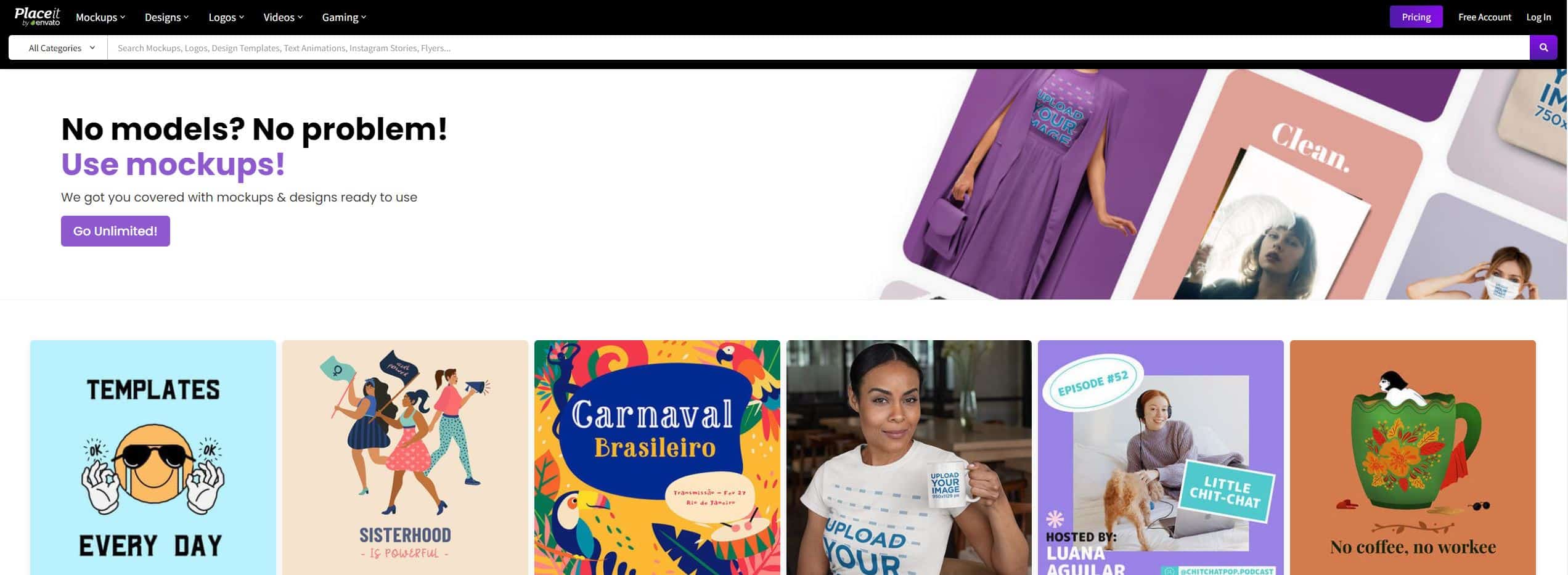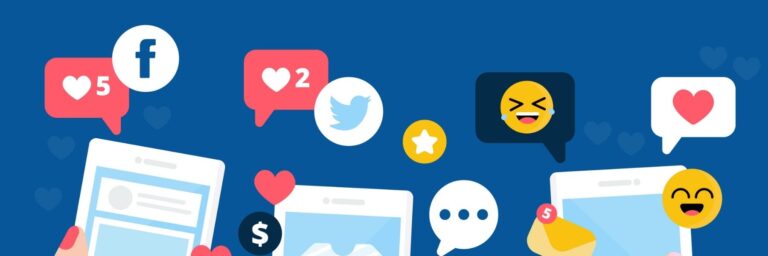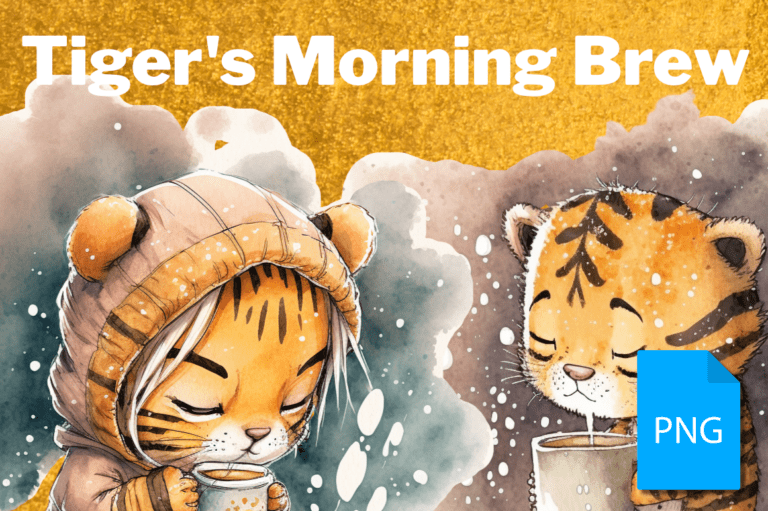Instagram Feed Templates and how to use Post, Story & More
Starting and maintaining a successful Instagram account can be difficult and time-consuming. Consider a lot of things before posting a photo, including hashtags, quality, and captioning. We’ve got some useful tips and tricks for you.
What Is Instagram?
Instagram is an online social network where users can upload and share photos and videos. The application is free to use and has over 2 billion active users worldwide. The service was first launched in October 2010 and has become increasingly popular since its inception. It is the best social media platform for marketing and advertising.
What is Instagram for Business?
The world’s most popular photo and video sharing app has become a huge part of the internet, and several businesses are now using it to connect with their customers. Whether you’re a small company or a large brand, you can use Instagram to create a platform where your customers can engage with you, learn about your products and services, and share images and videos that highlight your brand.
How to switch your profile to a business account?
To switch your profile to a business account:
Go to your profile and tap “Settings” in the upper right corner. For some accounts, the “Switch to Business Account” option will be listed directly under Settings.
You can now choose from one of four categories: company, website, product and Service. The options will vary depending on your business.
Add Contact Details to your profile, or Don’t Use My Contact Info to Skip This Step. Connecting your business to a Facebook Page is an optional step, but we highly recommend doing so for many reasons. Not only does it give you access to an extended set of features, but it also gives you an extra set of eyes on your account in real-time and it enables you to connect with your users.
Finally, tap the close icon on the top right corner to return to your profile.
Now you’ll be able to view your Instagram account insights in order to better understand your brand’s Instagram engagement. You will also be able to use the dashboard to find helpful resources and explore trending topics.
what is an Instagram reel?
An Instagram reel is a short video that represents the quality of work you offer. Reels are typically created by freelancers and used to highlight their work. They are typically one or two minutes long and are often used to show your work in the most appealing manner possible. Reels are one of the most effective ways to showcase your work and get potential clients interested in what you do. They are also a great way to introduce yourself to potential clients and show them how skilled you are.
what are Instagram story?
Instagram Stories is a new feature that allows you to share stories up to 15 seconds long. It is like Snapchat’s ephemeral messages and offers the same functionality. Stories can be shared on both iPhone and Android phones. You can also send them through Instagram Direct, which was introduced in June 2018. If you have a business account, then you can post multiple photos and videos within a single story. This is where Instagram stories come into play. If you’re new to Instagram, stories are a great way to share multiple photos and videos in a single post. Stories are like a mini-blog, where you can post multiple photos and videos in a sequential order.
How to Create Instagram Posts
1. Open Instagram on your phone.
2. Tap on the New Post button in the top left corner.
3. Tap on the Post button on the menu.
4. Tap on the Text button in the top left corner.
5. Choose a picture
6. Apply a filter as you like.
7. Write a caption, tag people add location if necessary
8. Add hashtags and share.
What Size should an Instagram Post be?
Instagram posts are viewed on the web, which means they are shown in a web browser. The recommended size of an Instagram photo is 1080 x 1080 pixels. An Instagram post portrait size is 1080 x 1350 pixels and 1080 X 608 pixels for landscape posts.
How to Create Instagram Stories?
1. Open Instagram on your phone.
2. Tap the create button in the top left corner, that one with the + sign.
3. Tap on the story button on the menu.
4.Tap the select button and choose the pictures for your story.
5. Tap the harrow button on the bottom right corner.
6.Tap on the Text button in the top left corner.
7. Now here you can add the hashtags, these are text on the pictures starting with the # sign. If you add lots of Hashtag, keep in mind that you can resize the text pinching with your fingers.
8. When finished, tap again the harrow button, on the bottom right corner, and then publish your first story.
How to Create and Publish an Instagram reels?
Instagram has created a feature for its users, called Instagram Reels. Users can use the app to make short vertical videos that can be shared with their profile or posted on social media, such as Twitter and Facebook. Video feature is available in over 50 countries around the world. That’s many people watching your videos!
Instagram Reels have been the perfect way for brands and businesses to take their storytelling in a fresh direction.
1. Open Instagram app on your phone.
2. Tap the create button in the top left corner, that one with the + sign.
3. Tap on the create reel button on the menu.
4. Tap the big button at the bottom center of the screen and start recording your video, or alternatively on the bottom left of your screen you can choose an existing one.
5. Here on the left side menu you can perform several actions, like add music, choose the lengths of the footage: 15, 30 or 60 seconds. Then you can set the reproduction speed of the video. Next you can choose to apply several effects really cool. Then you can choose video layout, and the last choice is the timer that set the countdown before the recording starts.
6. Write a caption, tag people add location if necessary
8.Add hashtags and share.
Can we add a Link to Instagram Post, Story Or reel?
Yes, except the famous link in BIO that everyone is using, now is possible to put a link in your stories; to do that, you have to put the LINK sticker on the pictures of your story. Tap the sticker and there write the URL link.
To learn about other ways, this article is interesting. To learn about how to Earn Money with Instagram Reels and the Play Bonuses As a Creator read here.
To learn some trick on how to insert links on a story, IGTV video and post, watch this video below.
How to Design and Plan Attractive Instagram Feed?
The best way to create great-looking content for Instagram is to use already made templates. I will cover that in a separate section down below.
There are a lot of resources available on the web that will help you create your own content. Here are a few good to mention:
Photoshop, Affinity Photo and Affinity Designer
photoshop
Photoshop is an incredibly powerful graphic design tool that allows you to use it to design websites, magazines, and other content. Although Photoshop may be very expensive, you can get many free Photoshop templates for free or for low cost. You can use Photoshop, Affinity Photo or another tool to create any type of content you need. Affinity product are one time payment and usually at Xmas or for black Friday they sell their product at 50% off.
This picture is from Unsplas.com click here to see the credit
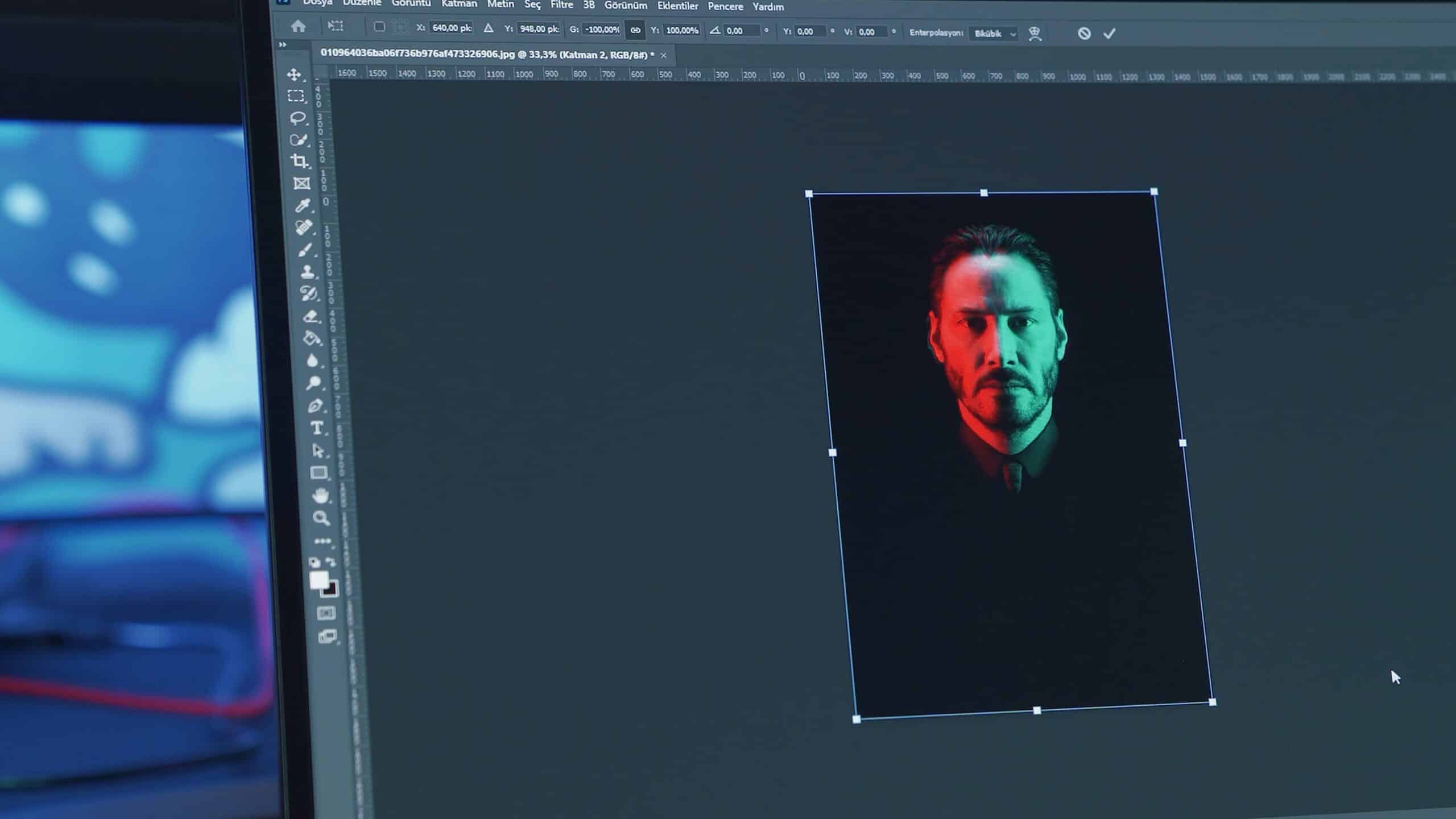
Get Photoshop from here, I think for one month is free.
Affinity Photo
Affinity Photo, which was born for work with the latest in powerful computing, is now the preferred choice for photographers and creative professionals around the world.
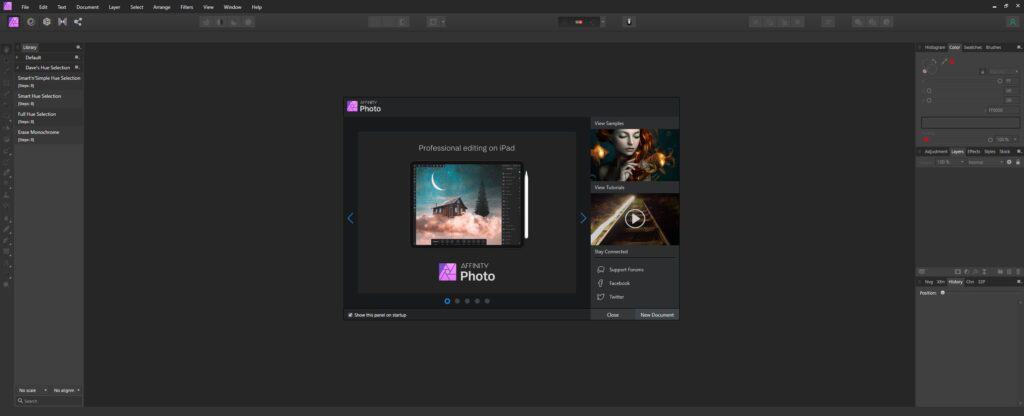
Get Affinity Photo from here, Remember that Affinity product are one time payment and usually at Xmas or for black Friday they sell their product at 50% off.
Affinity Designer
Affinity Designer is a powerful vector graphics tool which has now become the industry standard for designers. It’s great for creating all sorts of art and graphics and it’s also a big hit with many designers and other creative professionals.
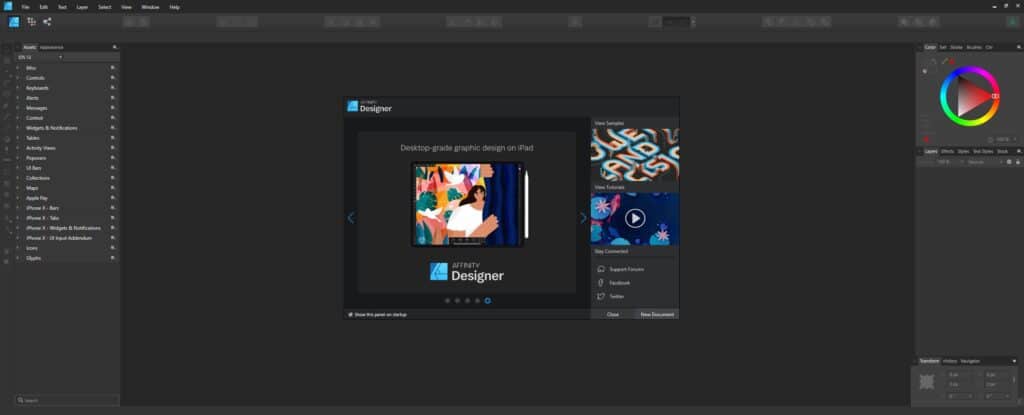
Get Affinity Designer from here, Remember that Affinity product are one time payment and usually at Xmas or for black Friday they sell their product at 50% off.
If you have affinity designer already fell free to download this affinity designer template that will help you to plan your Instagram feed.
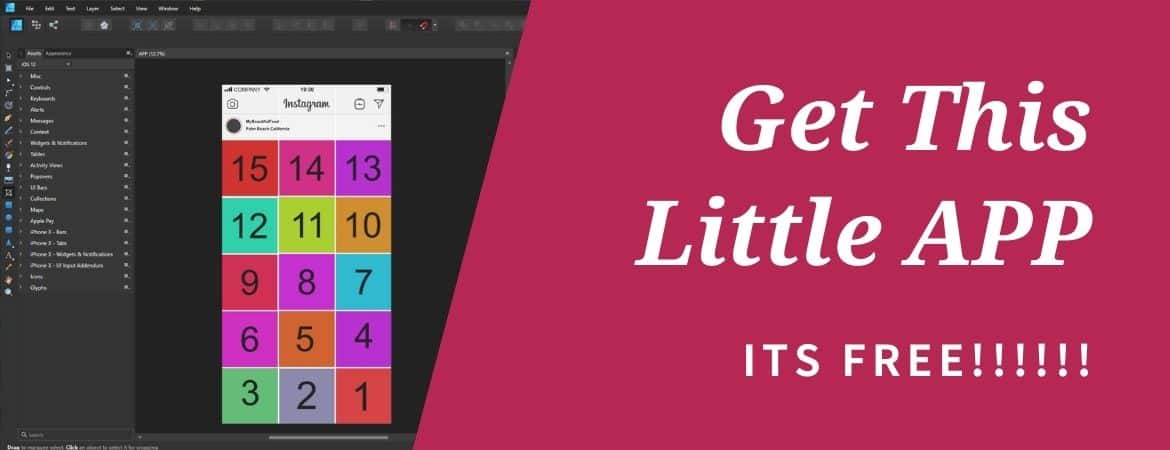
Instagram Grid Creator Affinity APP
Instagram Grid Creator is a simple and easy to use Affinity Designer and Photo file app that will help you create the perfect Instagram grid.
With this app, you can easily create your own grid with any combination of photos and videos from your camera roll or social media accounts.
Some key features include:
-Create grids in seconds
-Save grids for future use
It works with with Affinity Designer and Affinity Photo if using from the package folder !!
Best Of All it's FREE 0$ DOLLARS
Canva
Canva is yet another web-based tool to quickly create social media images. The platform enables users to design their own templates and build layouts. There are also lots of ready-made designs to choose from.
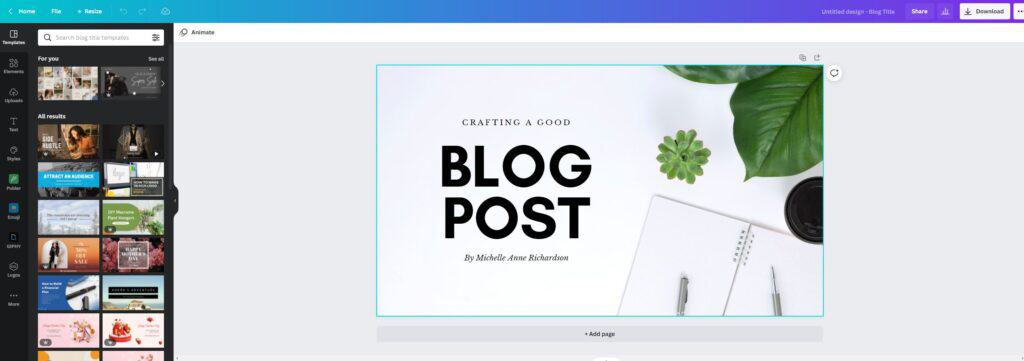
Get canva from here,
Placeit
Placeit is a web-based service that allows users to create attractive Instagram photos quickly and easily with hundreds of pre-designed templates. Placeit offers pre-made templates for a range of niches, which include fashion, food, Travel, and many more.
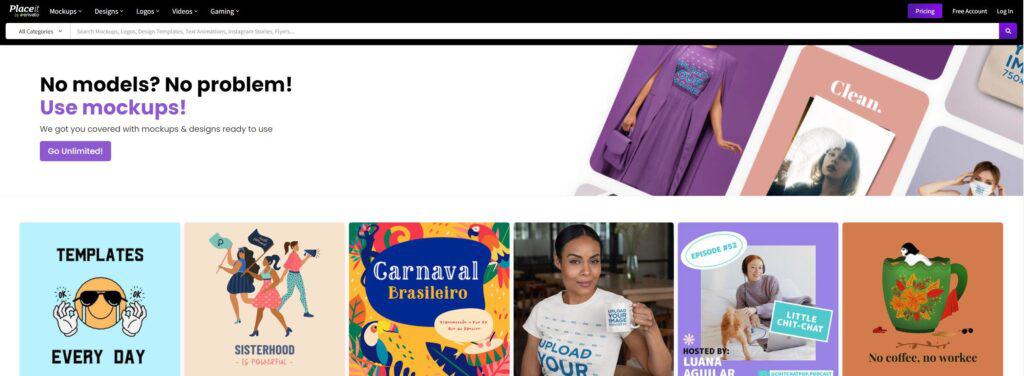
Get Palceit from here.
These are the most used software now a day but there are others tools I am going to link below
How to make your Instagram Account Private
Are you tired of Instagram?
With Instagram, you can choose to make your posts private or public. Your content will remain in the public view, but it won’t appear on the feeds of anyone who isn’t following you. However, you can still make your profile private, which will hide the content from everyone other than you and those you follow.
1. Open Instagram app and access to your Profile page
2. Click Privacy and then to Account Privacy
3. Then switch the Private Account button
How to delete completely your Instagram account and forget about it
Go to the Instagram website, log in and go to the “settings” page. Go to the “account” page, and from there, choose the “delete account” option. This is a great way to remove your account. Just follow the instructions.
Otherwise, if you want to temporarily disable your account, you can do this
Tap the three dots on the top right of the main dashboard. Tap More Settings, then tap My Account. Scroll down, and select the option under Temporarily Disable my account. You’ll also want to give a concise explanation of why you want to temporarily disable your account here.
and re-enter your password.